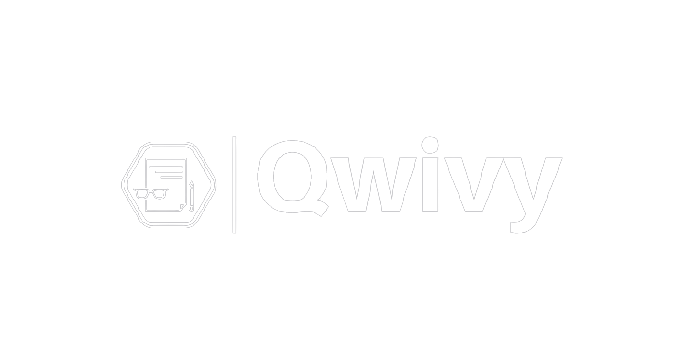M2L2: Earthquake 2 – Determination of Epicenter - Honors Name: Mia Anguiano Date: [NOTE TO STUDENTS: This exercise assumes that you have a data table and graph made while using the Earthquak es 1 – Recording Center Gizmo™. If you do not have those, or have never used that Gizmo before, do that first.] Vocabulary: Prior Knowledge Questions (Do these BEFORE using the Gizmo.) What does each colored circle represent? Where could all the dogs meet in one place? c Is there another spot where all three dogs could meet? no Explain: Gizmo Warm-up When you used the Earthquakes 1 – Recording Station Gizmo™, you learned how to find the distance from a Click Play ( ), and then click Pause ( ) when the Which recording station is closest to the epicenter? c How do you know? Which recording station is farthest from the epicenter? b How do you know? ctivity: Locating the epicenter Get the Gizmo ready: ● Click Reset ( ). ● Click Play, and then click Pause when the seismograms are complete. Goal: Based on three seismograms, locate the epicenter of an earthquake. Prepare: To complete this activity, you will need the table and graph you made in the Earthquakes 1 – Recording Measure: Turn on Show time probe. On Use the graph provided on the last page of this report to determine the distances. Station Time interval (∆t) Distance to epicenter (km) Locate: Turn on the Show station A checkbox. Set the Radius to the distance of station A from the epicenter, based on your table above. Look on the circle on the map. Where could the epicenter be located? Locate: Turn on the Show station B checkbox. Set the Radius to the distance of station B from the epicenter. Look on the two circles on the map. Which two places could the epicenter be located now? Where A and B intersect Locate: Relative to the three circles, where is the epicenter located? Right-click the image, choose “Copy Image,” and paste the image into the space below. Be sure the screenshots are large (expand them inside each cell), so that it can be easily read when you hand this report in. Gizmos stopped letting me screenshot /working so what should I do? Practice: Click Reset. Try to locate at least five more epicenters. Record the time differences for each station in the table below. Each time you locate an epicenter, click the Tools palette and click Screen shot and insert the picture into the matching row in the second table. Trial Time interval (∆t) Station A Station B Station C Trial Right-click the image, choose “Copy Image,” and paste the images into the spaces below. Be sure the screenshots are large (expand them inside each cell), so that they can be easily read when you hand this report in.
| Category | GIZMOS |
| Release date | 2021-09-06 |
| Pages | 7 |
| Language | English |
| Comments | 0 |
| Sales | 0 |






{{ userMessage }}