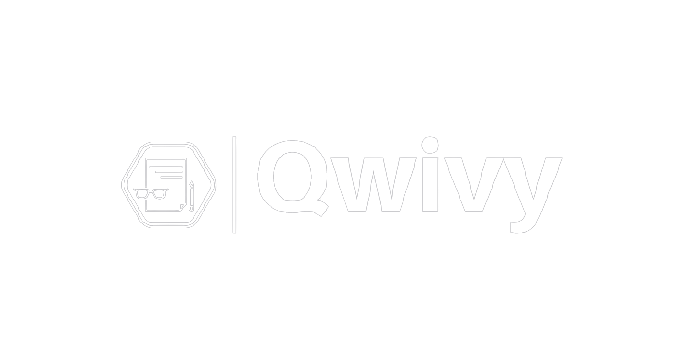C268 Practice Exam Questions and Answers (Complete Solution)
Amortiza
tion
Scenario: You have decided to purchase a new car. You plan to take out a loan to pay for the car. The loan amount is $18,900. You will pay an
interest rate of 6.5% and plan to pay off the car in 48 months. You want to calculate the total amount of money and the total amount of interest
you will pay over the course of the loan. To help you with these calculations, you decide to construct an amortization table. An amortization
table provides details about the payment, interest amount, principal amount, and loan balance for every month of the loan. Perform the tasks
below to complete the amortization table and loan summary calculations.
1. Calculate the payment amount for the loan in cell C15. Reference the cells containing the appropriate loan information as the arguments
for the function you use. Cells C20–C67 in the "Payment" column are populated with the payment amount from cell C15.
=PMT(C13/12,C12,C11)
2. Calculate, in cell D20, the interest amount for period 1 by multiplying the balance in period 0 (cell F19) by the loan interest rate (cell
C13) divided by 12. Dividing the interest rate by 12 results in the monthly interest rate. This formula is reusable. The interest for a given
period is always the monthly interest rate times the balance from the previous period.
=F19*0.65/12
3. Copy the interest amount calculation down to complete the "Interest" column of the amortization
table. Ctrl + c then double click the bottom right corner
4. Calculate, in cell E20, the principal amount for period 1. The principal amount is the difference between the payment amount (cell C20) and
the interest amount (cell D20) for period 1. Construct your formula in such a way that it can be reused to complete the "principal" column of
the amortization table.
=C20-D20
5. Copy the principal amount calculation down to complete the "principal" column of the amortization
table. Ctrl + c then double click the bottom right corner
6. Calculate, in cell F20, the balance for period 1. The balance is the difference between the balance for period 0 (cell F19) and the
principal amount for period 1 (cell E20). This formula is reusable. The balance is always calculated as the difference between the balance
from the previous period and the principal amount for the current period.
=F19-E20:E20
7. Copy the balance amount calculation down to complete the "Balance" column of the amortization
table. Ctrl + c then double click the bottom right corner
8. Calculate, in cell G12, the total amount paid by multiplying the payment amount (cell C15) by the term of the loan (cell C12).
=C15*C12
9. Calculate the total interest paid in cell G13. The total interest paid is the sum of all interest paid in the "Interest" column of the
amortization table.
=SUM(D20:D67)
10.Check to see if the total interest calculation in the amortization table is correct. The total interest paid is also equal to the difference
between the total amount paid over the course of the loan and the original loan amount. Insert a formula into cell G14 to calculate the
difference between the total amount paid and the original loan amount. Notice the negative sign associated with the original loan amount. This
value should equal the total interest calculated using the amortization table
=G12+C11
11. Assume you have made the first 36 payments on your loan. You want to trade the car in for a new car. You believe that you can sell your
car for $4000. Will this cover the balance remaining on the car in period 36? Answer either "Yes" or "No" in cell G15 from the drop-down
menu.
Yes
Four J’s Painting
Scenario: Four J's Painting is a home painting contractor that completes interior painting work for new construction projects. Four J's Painting
has four employees: Jim, Jill, Jake, and Jennifer. You have been hired to determine how the company can be more efficient and provide better
service. You have tracked information on the last 20 painting projects in table 1. Employees receive bonuses for efficient and high-quality work.
Occasionally, some jobs require additional work to correct flaws (touch-up work). Information about the projects that required touch-up work
is stored in table 2. Table 3 summarizes information about the employees. Table 4 categorizes the projects according to difficulty. Complete
tables 1 through 4 to determine how to more efficiently and effectively run the company. Complete each task so that the formulas you use can
be copied and pasted down to complete the columns of the tables. Do not name your lookup tables; rather, you should keep them as
references (e.g. B16:C30).
1. Use the HLOOKUP function to complete the "Hourly Wage" column of table 1. Use the "Employee" column of table 1 as the lookup value
and the "Employee Wage Information" above table 1 as your reference table.
=HLOOKUP($D$16:$D$35,$E$11:$H$12,2,FALSE)
2. Use the AND function to complete the "Time Bonus?" column of table 1. An employee earns a time bonus if the project’s "Hours Worked"
are fewer than the "Estimated Hours" and if the work "Quality" is greater than 1.
=AND(C16>E16=TRUE,H16>1,(AND(E16<C16)))
3. Use the OR function to complete the "Outcome Bonus?" column of table 1. An employee earns an outcome bonus if the difficulty of a job
is greater than 3 or if the quality of their work is equal to 3.
=OR(G16>3,H16=3)
4. Use the IF function to complete the "Time Bonus $" column of table 1. If an employee earns a time bonus (i.e., the corresponding cell in the
"Time Bonus?" column is TRUE), then "Time Bonus $" is the "Job Pay" for that project times the bonus percentage in cell M11. Otherwise
"Time Bonus $" is 0.
=IF(I16=TRUE,K16*$M$11,0)
5. Use the IF function to complete the "Outcome Bonus $" column of table 1. If an employee earns an outcome bonus (i.e., the corresponding
cell in the "Outcome Bonus?" column is TRUE), then "Outcome Bonus $" is the "Job Pay" for that project times the outcome bonus
percentage in cell M12; otherwise, "Outcome Bonus $" is 0.
=IF(J16=TRUE,K16*$M$12,0)
6. Use the IF function to complete the "Comments" column of table 1. Display "Good Job" if both the "Hours Worked" are less than or equal to
the "Estimated Hours" for a project and the assessed "Quality" of that project is greater than 1. Display "Too Much Time" if the "Hours
Worked" on a project exceed the "Estimated Hours" for that project; otherwise, display "Poor Quality."
=IF(AND(E16<=C16,H16>1),"Good Job",IF(H16<1,"Poor Quality",IF(E16>C16,"Too Much Time","Poor Quality")))
7.Use the VLOOKUP function to complete the "Employee" column of table 2. Use "Job ID" from table 2 as your lookup_value(s) and table 1
as the reference table.
=VLOOKUP(B40,$B$16:$O$35,3,FALSE)
8. Use the VLOOKUP function to complete the "Difficulty" column of table 2. Again, use "Job ID" from table 2 as the lookup_value(s) and table
1 as the reference table.
=VLOOKUP(B40,$B$16:$O$35,6,FALSE)
9. Use the COUNTIF function to complete the "# of Jobs" column in table 3. Reference the appropriate field in table 1 as your range and
the "Employee" names in table 3 as your criteria.
=COUNTIF($D$16:$D$35,G39)
10. Use the SUMIF function to complete the "Total Hours" column in table 3. Reference the appropriate field in table 1 as your range and
the "Employee" names in table 3 as your criteria.
=SUMIF($D$16:$D$35,G39,$E$16:$E$35)
11. Use the SUMIF function to complete the "Total Pay" column in table 3. Reference the "Employee" field in table 1 as your range,
the "Employee" names in table 3 as your criteria, and the "Total Pay" field in table 1 as your sum range.
Powered by qwivy(www.qwivy.org)
| Version | latest |
| Included files | |
| Pages | 11 |
| Language | English |
| Comments | 0 |
| Sales | 0 |
{{ userMessage }}